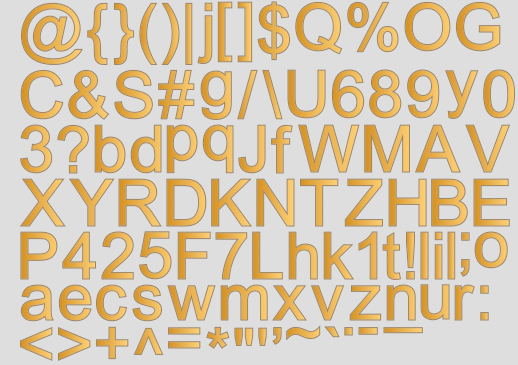Introduction
In any graphics application, you need a method to communicate with the user. The common method is through text. Unfortunately, OpenGL does not provide any method that makes rendering text simple.
A common way of rendering text is through the use of bitmaps. Bitmaps are 2D images. By representing a letter with an image, text can be rendered on a screen.
Figure 1 Rendering Text on a mobile device
Bitmap Font Generator
To render text, we must convert each letter to an image. There is a really awesome tool which does this. It is called Glyph Designer.
Figure 2 Glyph Designer
Glyph Designer creates an image for each letter. Each letter is exported to a single image file as a texture atlas. During export a .png file (figure 1) and a xml file (figure 2) is produced.
Figure 3 Glyph Designer Texture Atlas
The xml file contains the following data for each letter:
- x-y coordinates
- width
- height
- x and y offset
Figure 4 Glyph Designer XML file
We are going to use these two files to render text on a mobile device using OpenGL ES. The image file is going to be loaded as a texture object. The OpenGL Shaders will use the coordinates specified in the xml file to find the letter and render it on the screen.
Loading Font Information
The first thing we need to do is to load the xml file and load the font information in a C++ structure. We are going to call this structure FontData.
Listing 1
typedef struct{
int ID;
float x;
float y;
float width; //width of character
float height; //height of character
float xoffset;
float yoffset;
float xadvance;
int infoFontSize; //size of whole fonts
const char *letter;
}FontData;
The xml file will be loaded with a library called tinyxml2. It is an xml parser that is easily integrated in any C++ program.
tinyxml2 allows us to parse all the information in the xml file by iterating through each element.
Let's create a class called fontLoader. This class will be responsible for loading and parsing the xml file.
This class will have a method called loadFont(). Its responsibility is to parse the XML file and load each letter's information into a vector of type FontData.
Listing 2 shows the implementation of this method. This method is found in the FontLoader.mm file.
Listing 2.
void FontLoader::loadFont(){
//1. Created root node element
XMLNode* font = doc.FirstChildElement("font");
//<info face="ArialMT" size="64" bold="0" italic="0" chasrset="" unicode="0" stretchH="100" smooth="1" aa="1" padding="0,0,0,0" spacing="2,2"/>
//2. Get every child element
XMLElement* infoElem = font->FirstChildElement("info");
const char* infoFontSize=infoElem->Attribute("size");
//<common lineHeight="72" base="58" scaleW="512" scaleH="512" pages="1" packed="0"/>
XMLElement* commonElem = font->FirstChildElement("common");
const char* lineHeight=commonElem->Attribute("lineHeight");
const char* base=commonElem->Attribute("base");
const char* atlasWidth=commonElem->Attribute("scaleW");
const char* atlasHeight=commonElem->Attribute("scaleH");
float lineHeightValue=atof(lineHeight);
float baseValue=atof(base);
float yOffsetReScale=lineHeightValue-baseValue;
fontAtlasWidth=atof(atlasWidth);
fontAtlasHeight=atof(atlasHeight);
//<pages><page id="0" file="testfont.png"/></pages>
XMLElement* pagesElem = font->FirstChildElement("pages");
XMLElement* pageElem=pagesElem->FirstChildElement("page");
//uImageName=pageElem->Attribute("file");
XMLElement* elem = font->FirstChildElement("chars");
for(XMLElement* subElem = elem->FirstChildElement("char"); subElem != NULL; subElem = subElem->NextSiblingElement("char"))
{
//set up the fontData
FontData ufontData;
const char* ID = subElem->Attribute("id");
ufontData.ID=atoi(ID);
const char* x=subElem->Attribute("x");
ufontData.x=atof(x);
const char* y=subElem->Attribute("y");
ufontData.y=atof(y);
const char* width=subElem->Attribute("width");
ufontData.width=atof(width);
const char* height=subElem->Attribute("height");
ufontData.height=atof(height);
const char* xoffset=subElem->Attribute("xoffset");
ufontData.xoffset=atof(xoffset);
const char* yoffset=subElem->Attribute("yoffset");
ufontData.yoffset=atof(yoffset);
const char* xadvance=subElem->Attribute("xadvance");
ufontData.xadvance=atof(xadvance);
ufontData.infoFontSize=atoi(infoFontSize);
if (strcmp(subElem->Attribute("letter"), "space") == 0) {
ufontData.letter=" ";
}
else{
ufontData.letter=subElem->Attribute("letter");
if (strcmp(ufontData.letter,"y")==0||strcmp(ufontData.letter,"p")==0||strcmp(ufontData.letter,"g")==0||strcmp(ufontData.letter,"q")==0||strcmp(ufontData.letter,"j")==0) {
ufontData.yoffset=yOffsetReScale+ufontData.yoffset;
}
}
fontData.push_back(ufontData);
}
}
If you take a look at the XML produced by Glyph Designer, you will see that it contains several elements. These elements contains information about each letter, such as width, height and x-y coordinates. The method above goes through each of these elements and stores this information in a vector of type FontData.
Creating a Font Class
Our next task is to create a class called Font. This class will be responsible for loading the font atlas image, parsing and rendering the text on the screen.
Loading the Texture Atlas Image
The atlas image produced by Glyph Designer will be loaded into a texture object. By now you should know how this is accomplished. Even though I won't go into detail on how a 2D image is loaded as a texture, I do present the code in listing 3.
Listing 3
void Font::setupOpenGL(){
//load the shaders, compile them and link them
loadShaders("FontShader.vsh", "FontShader.fsh");
//glEnable(GL_DEPTH_TEST);
//1. Generate a Vertex Array Object
glGenVertexArraysOES(1,&vertexArrayObject);
//2. Bind the Vertex Array Object
glBindVertexArrayOES(vertexArrayObject);
//3. Generate a Vertex Buffer Object
glGenBuffers(1, &vertexBufferObject);
//4. Bind the Vertex Buffer Object
glBindBuffer(GL_ARRAY_BUFFER, vertexBufferObject);
//5a. Dump the data into the Buffer
glBufferData(GL_ARRAY_BUFFER, sizeof(fontVertices)+sizeof(fontUVCoords), NULL, GL_DYNAMIC_DRAW);
//5b. Load vertex data with glBufferSubData
glBufferSubData(GL_ARRAY_BUFFER, 0, sizeof(fontVertices), fontVertices);
//5c. Load uv data with glBufferSubData
glBufferSubData(GL_ARRAY_BUFFER, sizeof(fontVertices), sizeof(fontUVCoords), fontUVCoords);
//6. Get the location of the shader attribute called "position"
positionLocation=glGetAttribLocation(programObject, "position");
//8. Get the location of the shader attribute called "texCoords"
uvLocation=glGetAttribLocation(programObject, "texCoord");
//8. Get Location of uniforms
modelViewProjectionUniformLocation = glGetUniformLocation(programObject,"modelViewProjectionMatrix");
//9. Enable both attribute locations
//9a. Enable the position attribute
glEnableVertexAttribArray(positionLocation);
//9c. Enable the UV attribute
glEnableVertexAttribArray(uvLocation);
//10. Link the buffer data to the shader attribute locations
//10a. Link the buffer data to the shader's position location
glVertexAttribPointer(positionLocation, 3, GL_FLOAT, GL_FALSE, 0, (const GLvoid *) 0);
//10b. Link the buffer data to the shader's UV location
glVertexAttribPointer(uvLocation, 2, GL_FLOAT, GL_FALSE, 0, (const GLvoid*)sizeof(fontVertices));
/*Since we are going to start the rendering process by using glDrawElements*/
//11. Create a new buffer for the indices
GLuint elementBuffer;
glGenBuffers(1, &elementBuffer);
//12. Bind the new buffer to binding point GL_ELEMENT_ARRAY_BUFFER
glBindBuffer(GL_ELEMENT_ARRAY_BUFFER, elementBuffer);
//13. Load the buffer with the indices found in
glBufferData(GL_ELEMENT_ARRAY_BUFFER, sizeof(fontIndex), fontIndex, GL_DYNAMIC_DRAW);
//14. Activate GL_TEXTURE0
glActiveTexture(GL_TEXTURE0);
//15 Generate a texture buffer
glGenTextures(1, &textureID[0]);
//16 Bind texture0
glBindTexture(GL_TEXTURE_2D, textureID[0]);
//17. Decode image into its raw image data.
if(convertImageToRawImage(fontImage)){
//if decompression was successful, set the texture parameters
//17a. set the texture wrapping parameters
glTexParameteri(GL_TEXTURE_2D, GL_TEXTURE_WRAP_S, GL_CLAMP_TO_EDGE);
glTexParameteri(GL_TEXTURE_2D, GL_TEXTURE_WRAP_T, GL_CLAMP_TO_EDGE);
//17b. set the texture magnification/minification parameters
glTexParameteri(GL_TEXTURE_2D, GL_TEXTURE_MIN_FILTER,GL_LINEAR);
glTexParameteri(GL_TEXTURE_2D, GL_TEXTURE_MAG_FILTER, GL_LINEAR);
//17c. load the image data into the current bound texture buffer
glTexImage2D(GL_TEXTURE_2D, 0, GL_RGBA, imageWidth, imageHeight, 0,
GL_RGBA, GL_UNSIGNED_BYTE, &image[0]);
}
//18
FontTextureUniformLocation=glGetUniformLocation(programObject, "FontTextureAtlasMap");
//19. Offset uniform
OffsetFontUniformLocation=glGetUniformLocation(programObject, "Offset");
//25. Unbind the VAO
glBindVertexArrayOES(0);
//26. Sets the transformation
setTransformation();
}
The method setupOpenGL() is found in the Font.mm file.
The method to load the font-atlas image is identical to loading any other 2D image. The only addition is the declaration of an uniform called Offset (line 19). This uniform will be used by the shaders to know the location of the letter.
Parsing Text
The class Font contains a method called setText(). This method accepts as a parameter the string that will be rendered. When this method is called, it parses the string and retrieves the width, height and x-y coordinates of each letter. It then stores each letter of the string in a vector, textContainer, of type TextData.
The setText() is found in the Font.mm file and is shown in listing 4.
Listing 4
void Font::setText(const char* uText){
text=uText;
textContainer.clear(); //clear the text container
//1. Parse the text and store the information into a vector
for (int i=0; i<strlen(text); i++) {
for (int j=0; j<fontLoader->fontData.size(); j++) {
if (text[i]==*fontLoader->fontData[j].letter) {
//copy the chars into the textContainer
TextData textData;
textData.x=fontLoader->fontData[j].x/fontLoader->fontAtlasWidth;
textData.y=fontLoader->fontData[j].y/fontLoader->fontAtlasHeight;
textData.width=fontLoader->fontData[j].width;
textData.height=fontLoader->fontData[j].height;
textData.xOffset=2*fontLoader->fontData[j].xoffset;
textData.yOffset=fontLoader->fontData[j].yoffset;
textData.xAdvance=2*fontLoader->fontData[j].xadvance;
textData.letter=fontLoader->fontData[j].letter;
textContainer.push_back(textData);
}
}
}
}
Rendering Text
Rendering the text is accomplished in the drawText() method found in Font.mm. For every letter in the textContainer vector, its information is retrieved. Aside from the width, height, the x-y coordinates are also retrieved. These coordinates are sent to the shader. It informs the shader where the letter resides in the atlas image.
Listing 5 shows the drawText() method.
Listing 5
void Font::drawText(){
float lastTextYOffset=0.0;
float currentTextYOffset=0.0;
float lastTextXAdvance=0.0;
GLKMatrix4 initPosition=modelSpace;
//1. For every letter in the word, look for its information such as width, height, and coordinates and render it.
for (int i=0; i<textContainer.size(); i++) {
TextData textData;
textData=textContainer.at(i);
currentTextYOffset=lastTextYOffset-textData.yOffset;
modelSpace=GLKMatrix4Translate(modelSpace, lastTextXAdvance/screenWidth,currentTextYOffset/screenHeight, 0.0);
fontWidth=textData.width;
fontHeight=textData.height;
textXOffset=textData.x;
textYOffset=textData.y;
setFontVertexAndUVCoords();
updateVertexObjectBuffer();
draw();
lastTextYOffset=textData.yOffset;
lastTextXAdvance=textData.xAdvance+textSpacing;
}
//reset to initial position
modelSpace=initPosition;
}
An important method that is called during the rendering process is the updateVertexObjectBuffer(). Since each letter has different width and height, we need to update the vertex and UV buffers with the correct data.
These data changes constantly, thus we use glSubBufferData to change its content.
Listing 6 shows the implementation of the updateVertexObjectBuffer() method.
Listing 6
void Font::updateVertexObjectBuffer(){
glBindVertexArrayOES(vertexArrayObject);
glBindBuffer(GL_ARRAY_BUFFER, vertexBufferObject);
glBufferSubData(GL_ARRAY_BUFFER, 0, sizeof(fontVertices), fontVertices);
glBufferSubData(GL_ARRAY_BUFFER, sizeof(fontVertices), sizeof(fontUVCoords), fontUVCoords);
}
Shaders
The shaders are simple. The only addition is the Offset uniform in the vertex shader.
This offset is used to locate the letter in the font-atlas image.
Listing 7 shows the implementation of the vertex shader.
Listing 7
void main()
{
//4. recall that attributes can't be declared in fragment shaders. Nonetheless, we need the texture coordinates in the fragment shader. So we copy the information of "texCoord" to "vTexCoordinates", a varying type.
vTexCoordinates=vec2(texCoord.x+Offset.x,texCoord.y+Offset.y);
//5. transform every position vertex by the model-view-projection matrix
gl_Position = modelViewProjectionMatrix * position;
}
Running the code
Finally, create an instance of the FontLoader class. The constructor of this class requires the name of the image and xml file. Then create an instance of the Font class, call the setFont() method and provide a string text to the setText() method.
Listing 8 shows the method (void)viewDidLoad in the ViewController.mm file where this is implemented.
Listing 8
(void)viewDidLoad{
//...
//6. Create Font Loader instance
FontLoader *fontLoader=new FontLoader();
fontLoader->loadFontAssetFile("ArialFont.xml","ArialFont.png");
//7. Create Font instance
font=new Font(fontLoader,100,200,view.frame.size.height,view.frame.size.width);
font->setFont();
//8. Set text to show
font->setText("Aa");
}
Run the code and you should see the letters Aa show up on the screen.
Figure 5 Rendering Text on a mobile device
Source Code
The source code for rendering text on an iOS device can be found here.
PS. Sign up to my newsletter and get OpenGL development tips.
Note:
If you are using a newer Xcode version, you may get the following error:
"Couldn't decode the image. decoder error 29: first chunk is not the header chunk"
If you are getting this error message, the settings in Xcode is preventing the loading of png images.
To fix this, click on the project name, and select "Build Settings". Search for "Compress PNG Files". Set this option (debugger/Release) to NO.
Right below this option, you should see "Remove Text Metadata From PNG FIles". Set this option to NO.
When you build and run the project, the error mentioned above should go away and the png images should show up.
If you need more help, please visit my support page or contact me.
Update:
In newer Xcode versions, you may get this error while running the project demos:
"No such file or directory: ...xxxx-Prefix.pch"
This error means that the project does not have a PCH file. The fix is very simple:
In Xcode, go to new->file->PCH File.
Name the PCH file: 'NameOfProject-Prefix' where "NameOfProject" is the name of the demo you are trying to open. In the OpenGL demo projects, I usually named the projects as "openglesinc."
So the name of the PCH file should be "openglesinc-Prefix"
Make sure the file is saved within the 'NameOfProject' folder. i.e, within 'openglesinc' folder.
Click create and run the project.